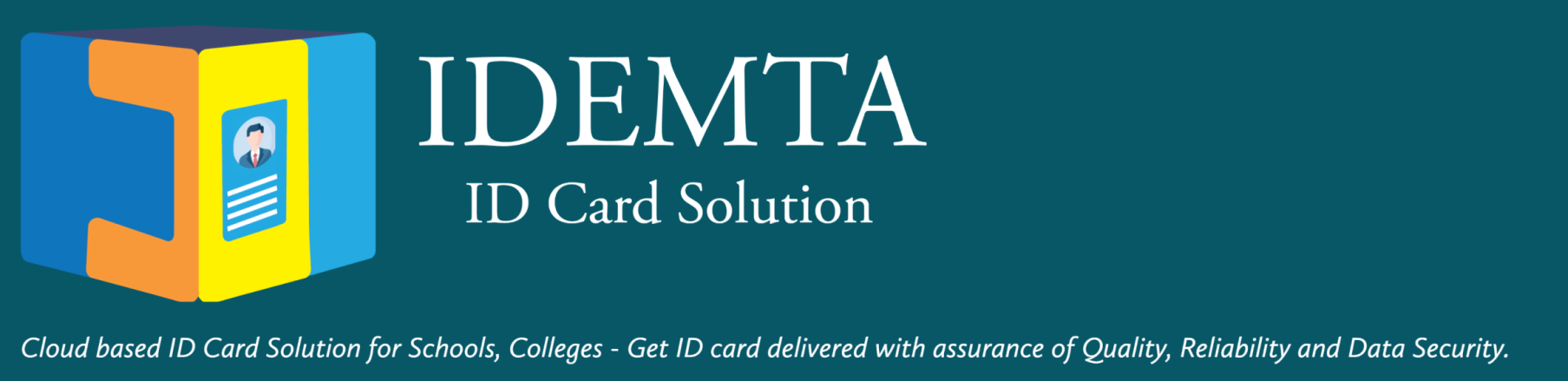
|
Online Student IDCard data update solution.
HELP MANUAL
|
|
Read the instrutions carefully. Be ready with all required data and photos of size less than 100KB.
|
|
Step 1. Home page. Read instructions before proceeding.
|
|
Dates shown below are for demonstration purpose. Actual dates - 15-Feb-22 to 19-Feb-22, will be shown on main page.
|
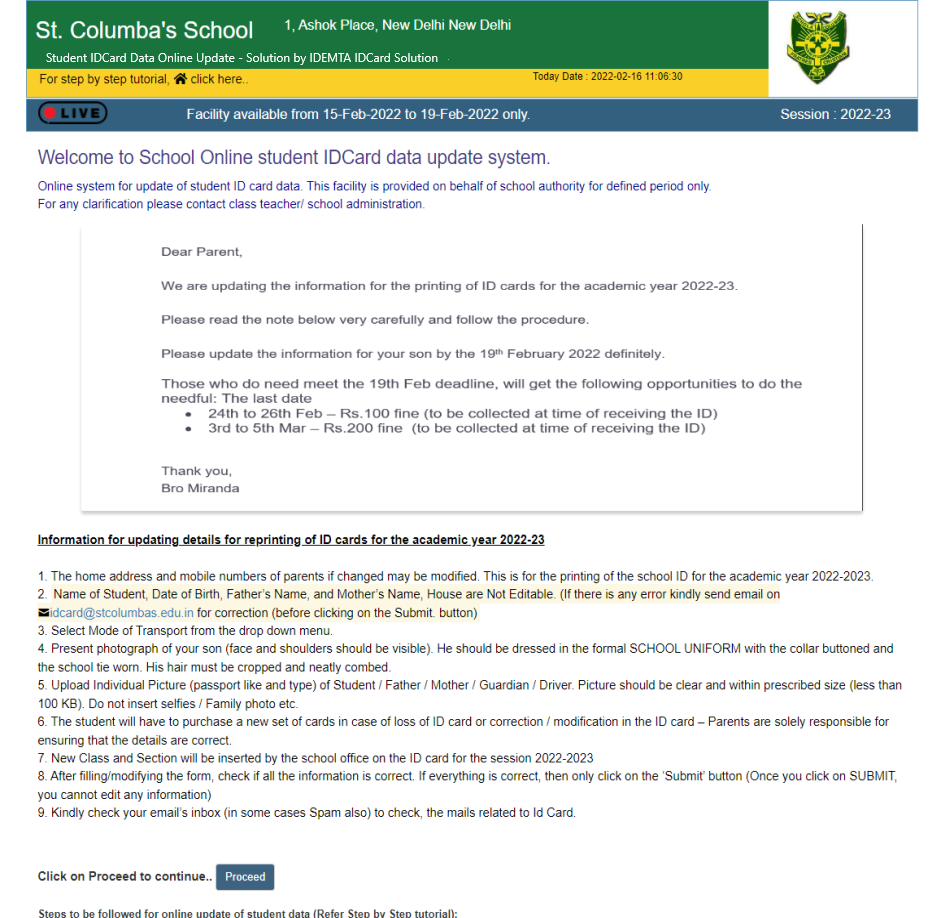
|
|
Step 2. Login into the system using mobile based OTP authentication.
|
|
Enter either Student Name or Admission no. and your registered Mobile no.
Mobile no can be either of Mother or Father as provided in School. Do not enter both student name and Admission no.
|
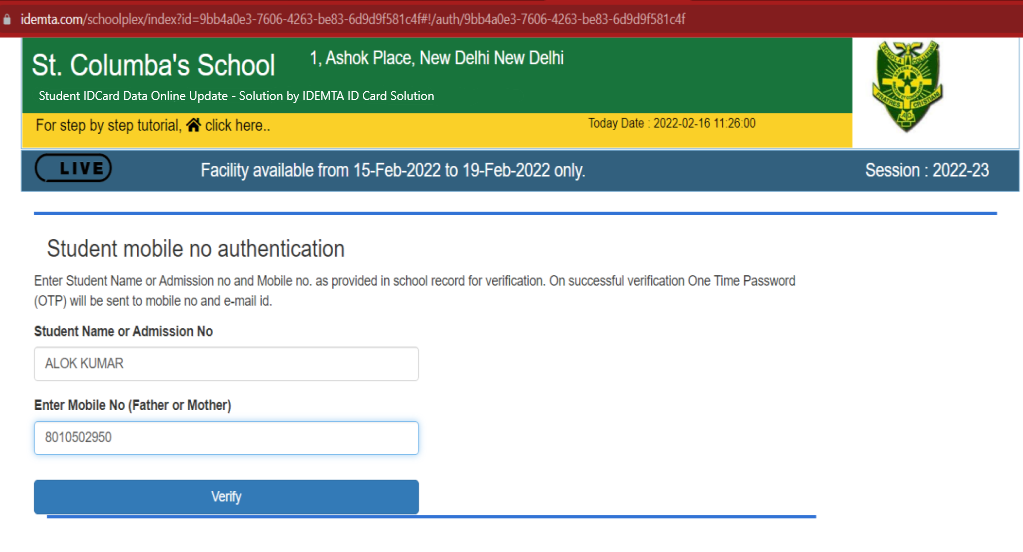
|
|
Step 3. OTP Verification.
|
After successful authentication, user will receive OTP on their mobile number.
OTP is also sent on your registered email id.
|
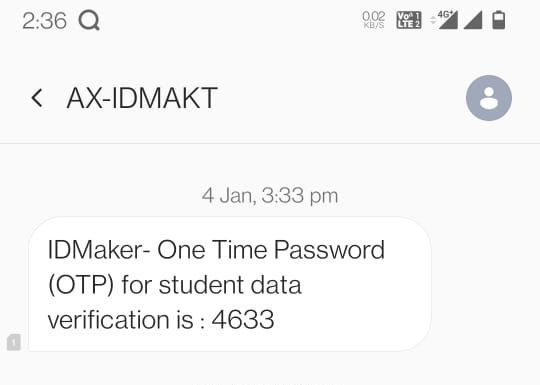
|
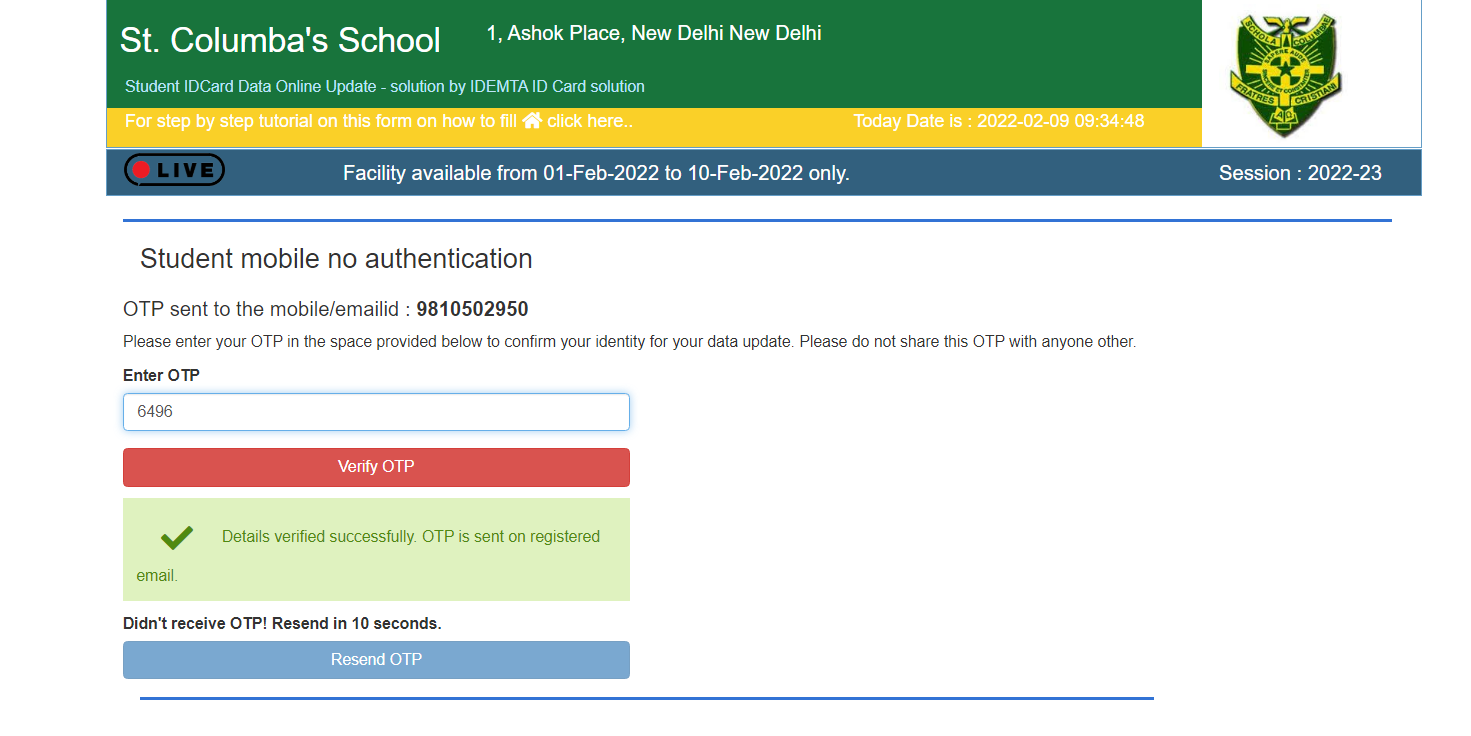
|
|
On successful OTP verification, you are redirected to a screen that shows the existing data.
|
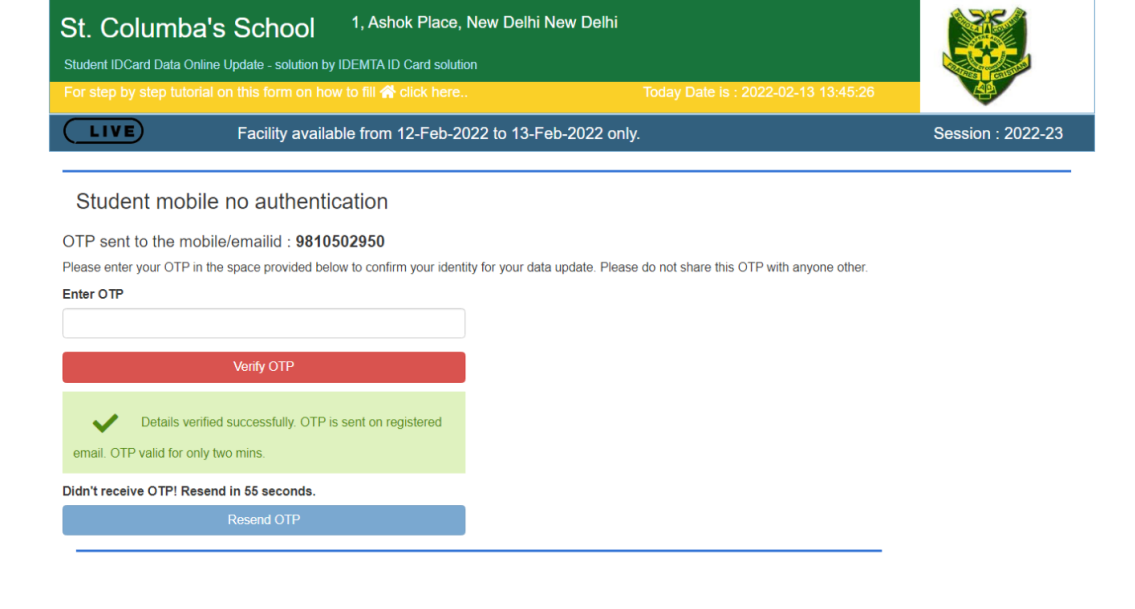
|
|
Step 4. View your existing data.
|
|
Student old / last updated data and photos are displayed here.
Click on Edit button to start updating your data.
|
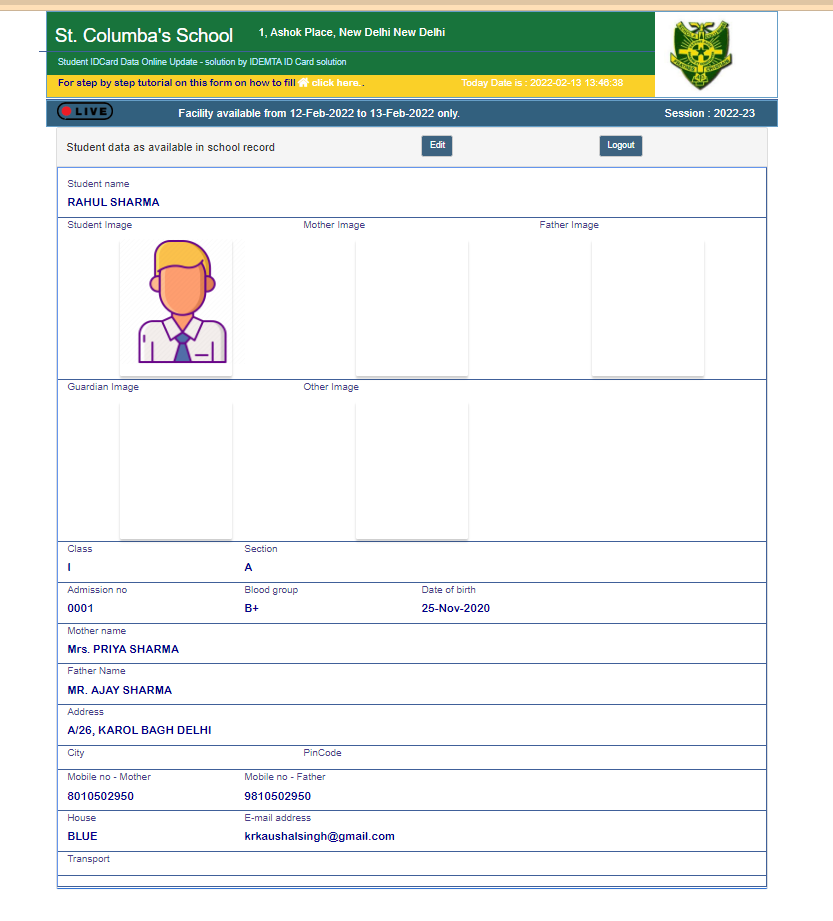
|
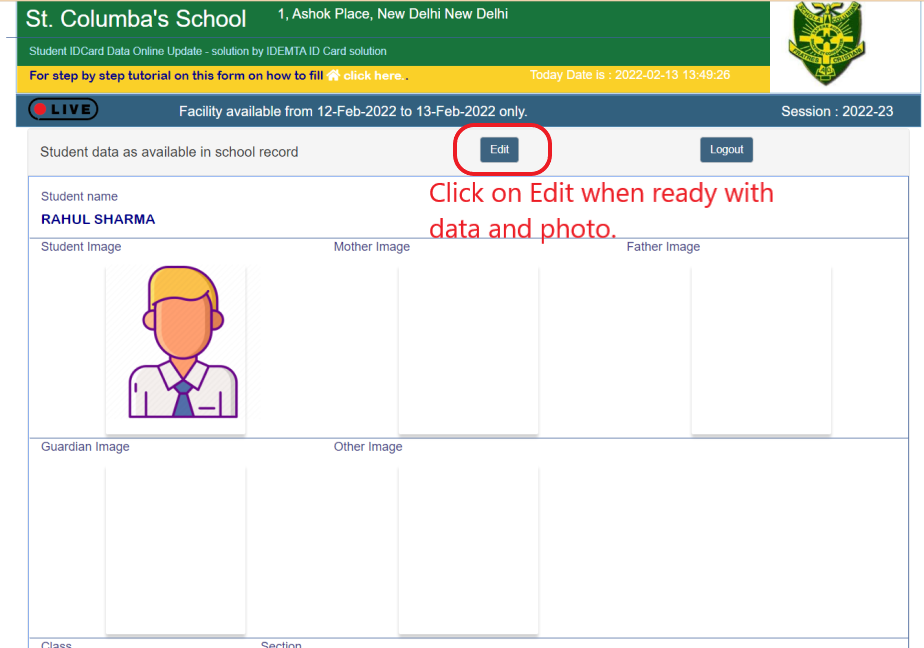
|
|
Step 5. Update your data and upload photos here.
|
|
Update all your data and upload your photos here. Photo size is limited to 100 KB.
|
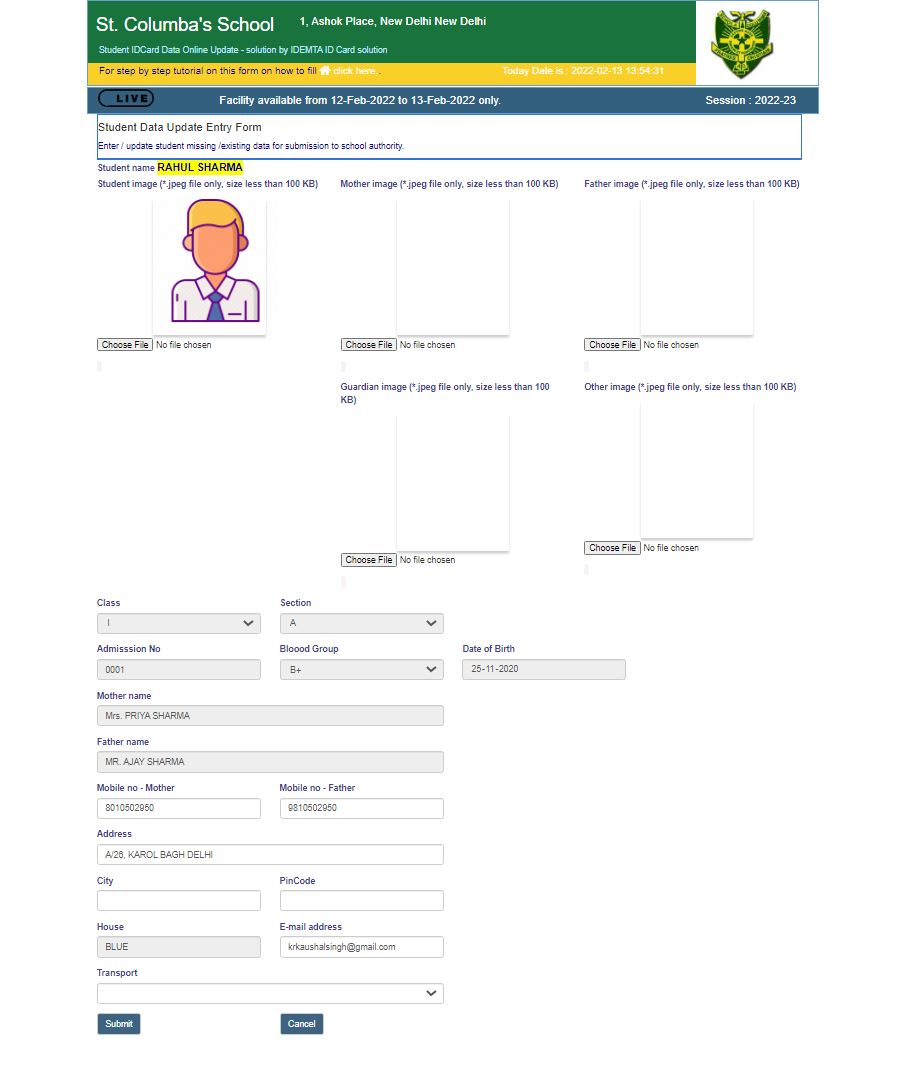
|
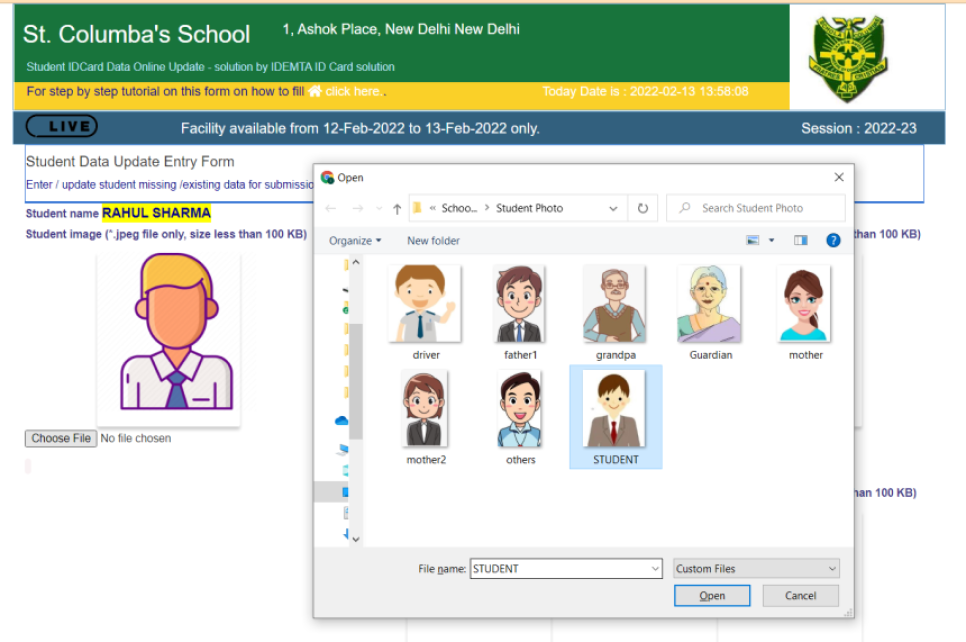
|
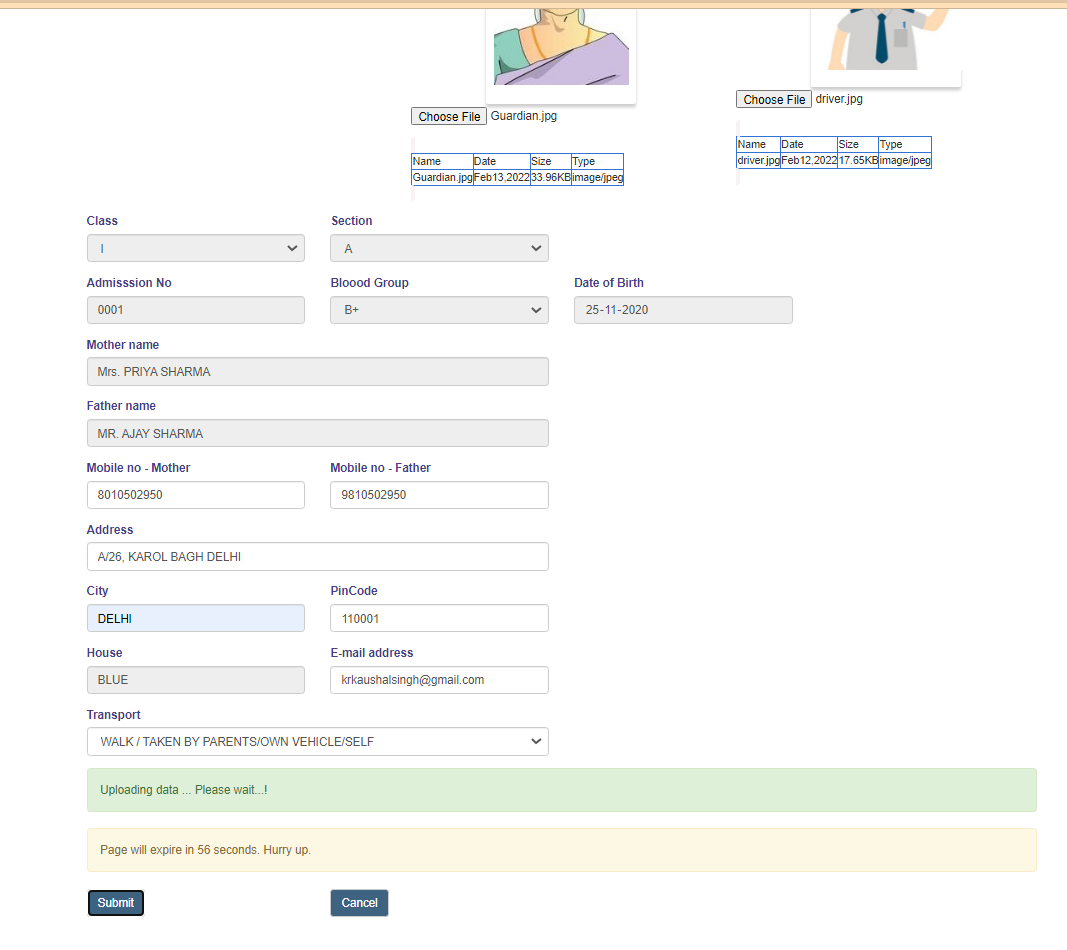
|
|
Step 6. View Updated data.
|
On successful submit, your new updated data and photos are shown here.
Logout from here.
You can update data just once.
|
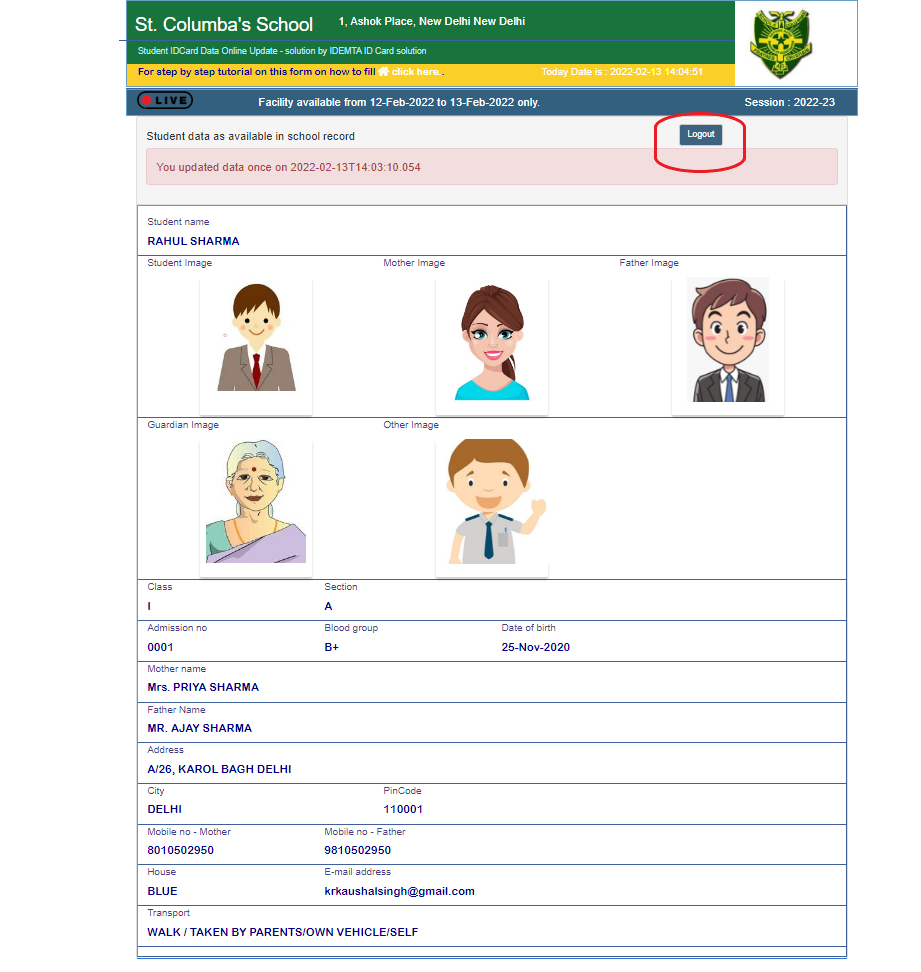
|
|
Step 7. E-Mail notification to parents.
|
|
A system generated mail is sent to your registered email id highlighting changes made and your photos. (Do not reply)
|
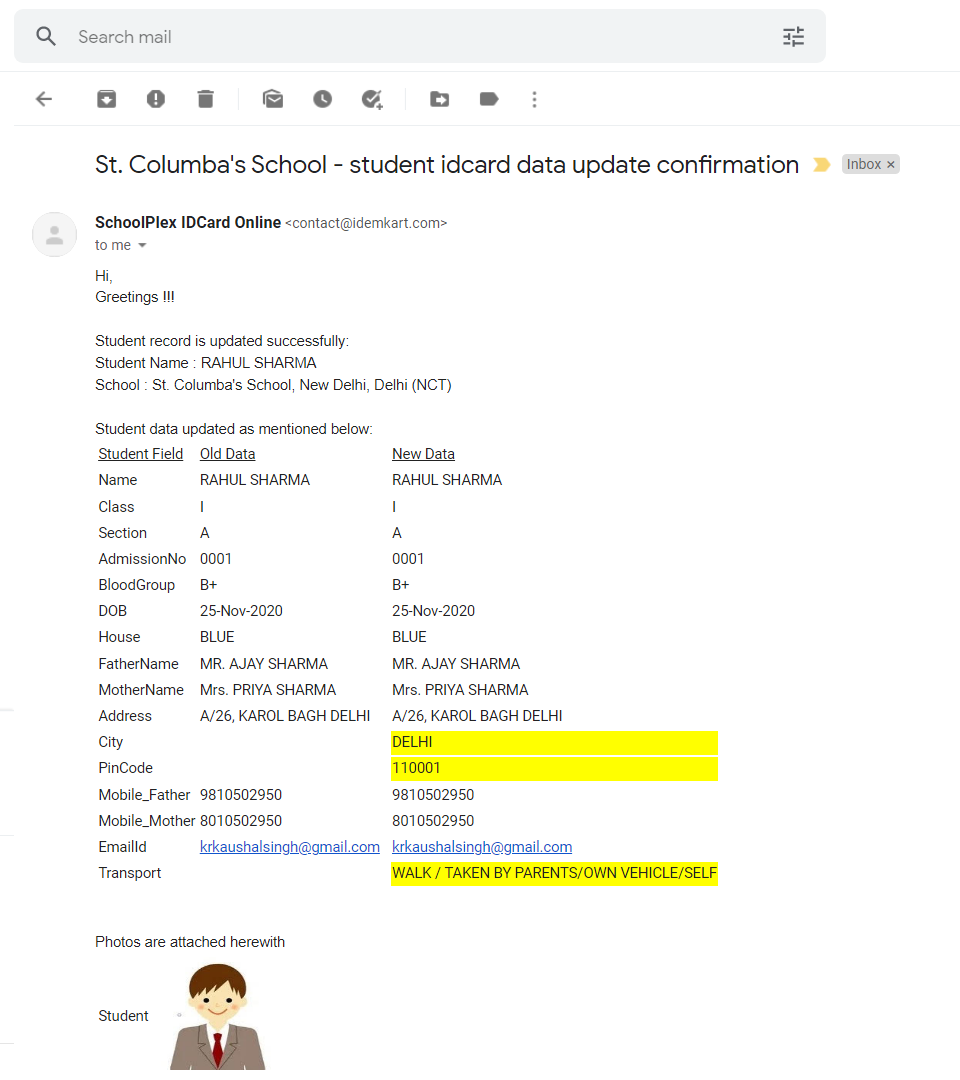
|
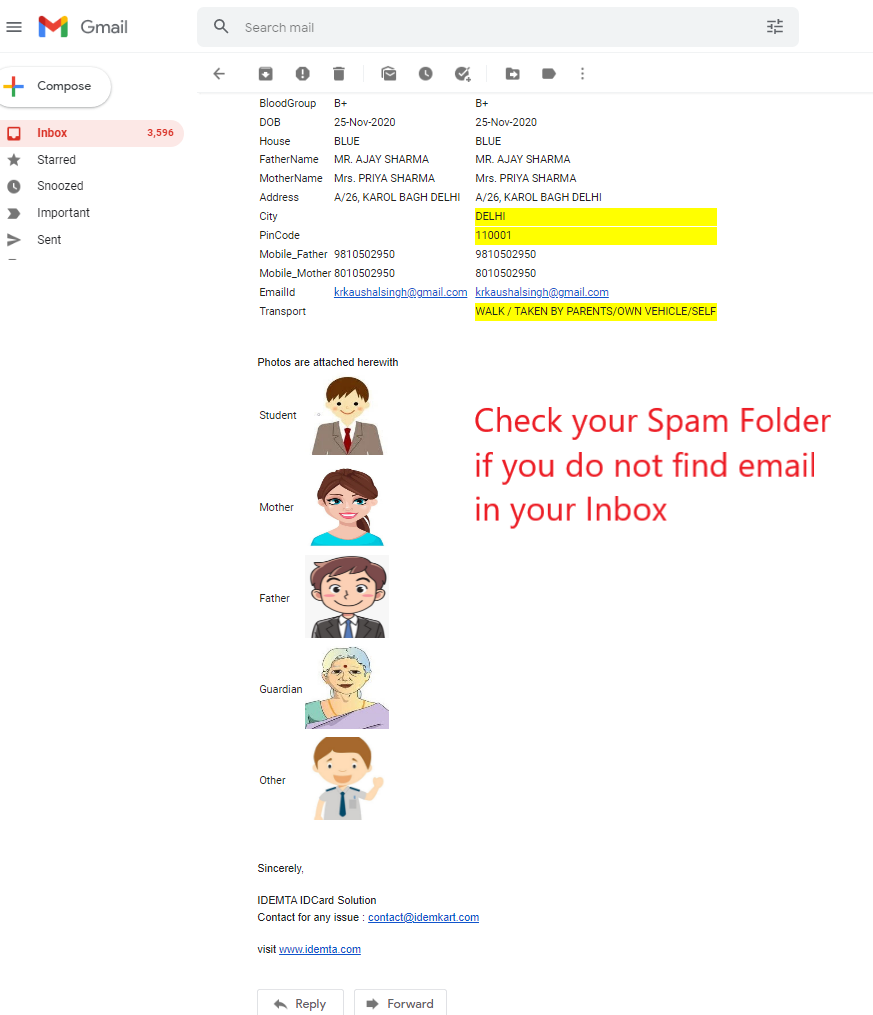
|
|
Step 8. Approval / Rejection of changes by Class Teacher.
|
|
A system generated mail is sent to the class teacher with student data and changes highlighted.
The mail contains a highlighted link for further approval or rejection.
Teachers click on link to view all data
|
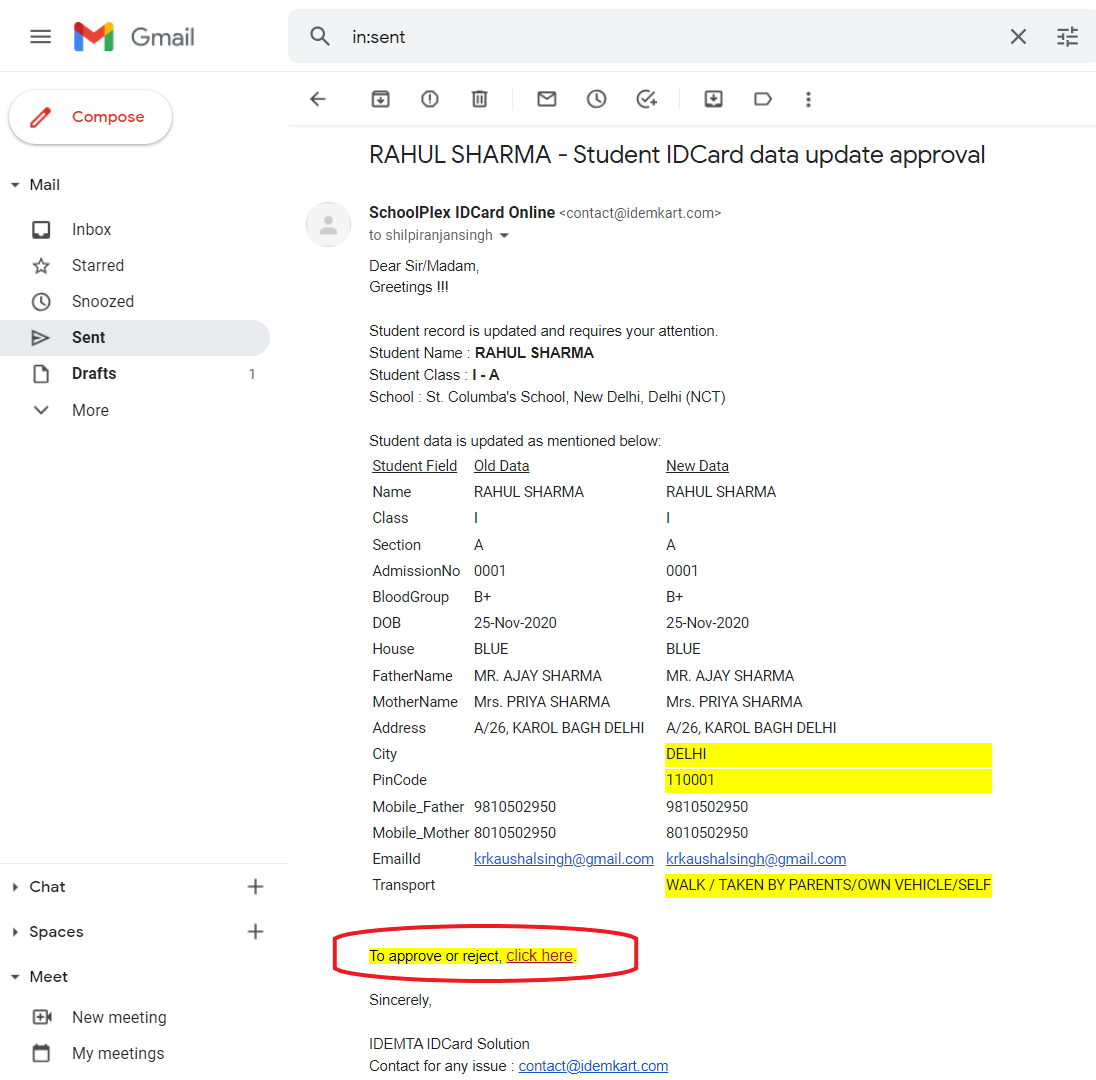
|
|
A page showing the updated data and photos is shown here. Page contains buttons to Approve or Reject with rejection remark.
As per approval or rejection, message is displayed.
|
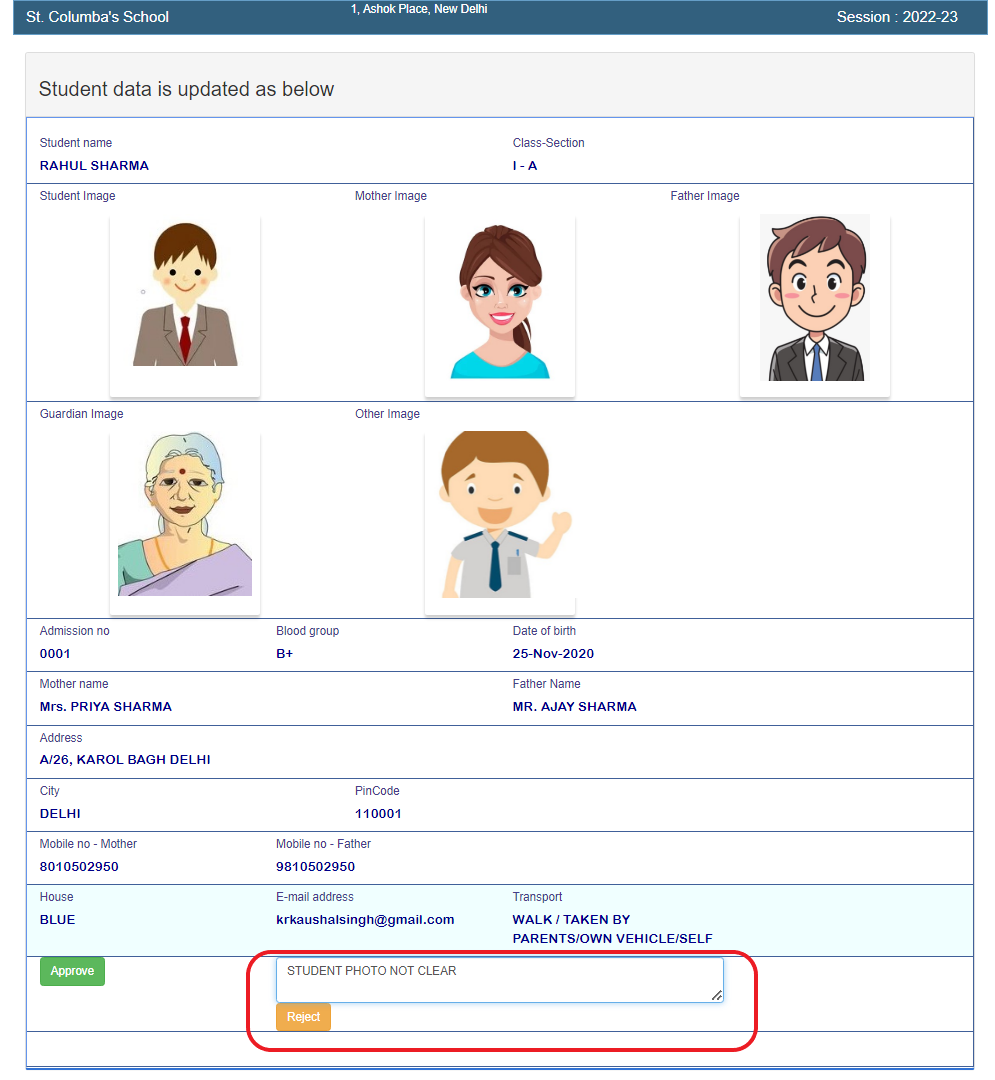
|
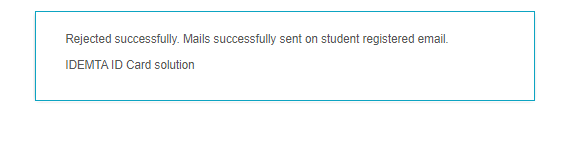
|
|
On Rejection, an e-mail is sent to parents for notification containing the rejection remark by class teacher.
|
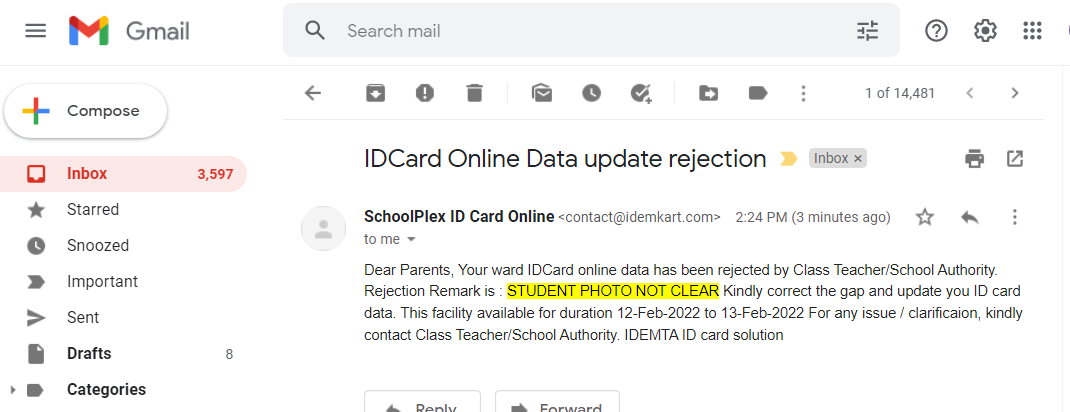
|
On Rejection by Class Teacher, Login again using the same process and update the data.
Re-Login is permitted only when the changes has been rejected by class teacher. On approval, no email notification is sent.
|
|
Important Instruction :Do not click browser back / front button. Page may expire. In such case re-start from school portal.
Every page remain active for spitulated time and appropriate message is displayed for completion of task. In case of no activity, page may automatically navigate back/ log out.
|
|
|
To know more about IDEMTA
click here
.
Give us an opportunity to serve you, kindly
register
here.
For ID Cards, contact at contact@idemta.com or
call us.
IDEMTA ID Card Solution,
KCube TechLab Pvt Ltd
JMD Megapolis IT Park,
Gurgaon, Haryana, INDIA
|

|
|
|